Snowflake Kisses
This tutorial was written on December 13, 2013.
Any similarities to another tutorial is purely coincidental.
All my tutorial are register with My Free Copyright.
Please do not claim as your own.
This tutorial writer assumes you have a working
knowledge of using Paint Shop Pro.
This tutorial was done in Paint Shop Pro9,
but can be adapted to use in other
Paint Shop Pro versions.
SUPPLIES NEEDED
Animation Shop3 ....HERE
Animation of Choice: I am using Scrappy Bit of Fun Animation #016 snowflake falling
you can download HERE .... Thank you Simone
Tube of choice: I'm using the awesome work of Elias Chatzoudis.
Please do not use unless you have a license to do so.
Get Them HERE
Scrapkit of Choice: I am using PTU Honored Scraps Winter Wishes
You can purchase it HERE ...Thanks Patty
Template of choice:I am using Dees'Sign Depot Snowflake Kisses Template
You can download it HERE...Thanks Dee
Mask of Choice: I am using Insatiable Dreams Mask #376
You can download it HERE.... Thank You Cat
Filters used:Eye Candy 4000 gradient glow - HERE
Font for Name is Segoe Script
Copy write is always done in Pixelette HERE
Dropshadow use through out H-2/V-2/O-60/B-6.85
Please leave a thank you when you downloading for supplies.
my tag is just a guide...please use your imagination
and make the tag your own you do not have to
use any of the supplies I used.
LET'S BEGIN
Open up Template and ShiftD and close original...delete
copyright layer/close all layers/copy/paste paper of choice
resize to fit canvas/layers/load/save mask/find your mask
and set with these setting/click ok
on background layer/effects/AAA Frame/foto frame with these setting
On the following raster layers follow these directions...
activate right blue rectangle layer/copy/paste paper of choice
resize paper/selections/invert on rectangle layer/delete on paper
layer/merge down/add drop shadow
activate left blue rectangle layer/copy/paste paper of choice
resize paper/selections/invert on rectangle layer/delete on paper
layer/merge down/add drop shadow
activate large glittered oval layer/copy/paste paper of choice
resize paper/selections/invert on oval layer/delete on paper
layer/merge down/add drop shadow
activate aqua oval layer/copy/paste paper of choice/resize paper
selections/invert on oval layer/delete on paper/layer/merge
down/add drop shadow
activate blue rectangle layer/copy/paste paper of choice/resize
paper/selections/invert on rectangle layer/delete on paper
layer/merge down/add drop shadow/leave white strip as is/and
recolor aqua frame to match tag/add drop shadow to both
leave white dots as is
activate aqua strip layer/copy/paste paper of choice/resize paper
selections/invert on strip layer/delete on paper/layer/merge
down/add drop shadow
activate blue circle layer/copy/paste paper of choice/resize paper
selections/invert on blue circle layer/delete on paper/layer/merge
down/add drop shadow/keep activated/copy/paste tube of choice/place
tube topart that you want showing/ invert on circle/delete on tube
add drop shadow/change snowflakes to white/leave white circle as is
change aqua circle to match tag/leave word art as is/add drop
shadow to all
add any other elements you wish to use/resize if needed/add drop
shadow to each element/place where they will look best
add your watermark and copyright credits/give it a slight gradient
glow.....
To animate
copy/paste tag into animation shop
duplicate tag 27 times
open up animation of choice
edit select all
copy/paste into selection 4x at different spots
animation/frame property/change to 20
now give your tag to a friend.
You're done...thank you for trying my tutorial
please send me a copy so that I can show case it on my blog
send to.... riggsbee53@gmail.com





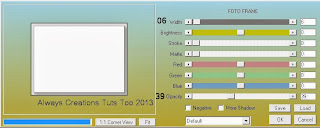


No comments:
Post a Comment