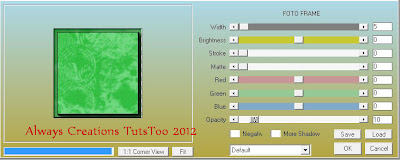Xmas Hottie
This tutorial was written on November 26,2012.
Any similarities to another tutorial is purely coincidental.
All my tutorial are register with My Free Copyright.
Please do not claim as your own.
This tutorial writer assumes you have a working
knowledge of using Paint Shop Pro.
This tutorial was done in Paint Shop Pro9,
but can be adapted to use in other
Paint Shop Pro versions.
SUPPLIES NEEDED
Tube of choice: I'm using the awesome work of Jessica Dougherty .
Please do not use unless you have a license to do so.
You can get her tubes HERE
Scrapkit of Choice: I am using Ladyhawwk Designs IB-JD 33-2
You can purchase it HERE ...Cathy
Template of choice:I am using Additive Pleasures Christmas #2
You can download it HERE...Thank you Tamie
Mask of Choice: I am using Vix Mask #10 Christmas 2010
You can download it Here...Thank you vix
Filters used:Eye Candy 4000 gradient glow - HERE
Font for Name is Neuropol
Copy write is always done in Pixelette HERE
Dropshadow use through out H-2/V-2/O-50/B-5.00
Please leave a thank you when you downloading for supplies.
my tag is just a guide...please use your imagination
and make the tag your own you do not have to
use any of the supplies I used.
LET'S BEGIN
Open up Template and ShiftD and close original...delete
copyright layer/close all layers/copy/paste paper of choice
layers/load/save mask/locate mask/set with these settings
below/click ok
On the following raster layers follow these directions...
activate glittered rectangle layer/leave as is/activate rectangle
layer/copy/paste paper of choice/resize if needed/selection/invert
on rectangle layer/delete on paper layer/add drop shadow/copy
paste element of choice/resize to fit/add drop shadow
activate glittered circle layer/add drop shadow/leave as is/activate
circle layer/copy/paste closeup tube/resize if needed/invert on circle
layer/delete on tube layer/duplicate tube/on original layer/blend/soft
light/on duplicate layer/place above original layer/lower opacity to
76%/add drop shadow to both
change color of strip2 layer to black/add drop shadow
activate left glittered circle layer/leave as is/activate circle layer
change color to black/add elements of choice/add drop shadow to all
elements and circle layer/leave strip layer as is
add any other elements to make your tag your own/add drop shadow on
each element/resize your tag
copy/paste main tube/resize if needed/place where it will look best
add drop shadow to tube
leave glittered part of word art as is/on word art layer /change
color of green letters to black letters/add drop shadow to glittered
word art.
add your watermark and copyright credits/give it a slight gradient
glow ...now give your tag to a friend.
when doing name alternate letters with same colors as word art/add fat
gradient glow to name/add drop shadow
gradient glow to name/add drop shadow
You're done...thank you for trying my tutorial
please send me a copy so that I can show case it on my blog
send to.... riggsbee53@gmail.com