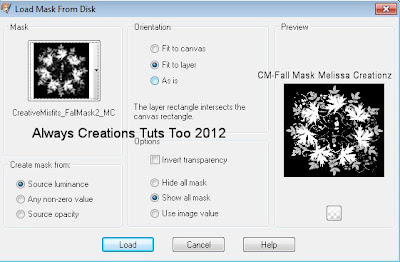Da Brat Da Bomb
This tutorial was written on June 18,2012.
Any similarities to another tutorial is purely coincidental.
All my tutorial are register with My Free Copyright.
Please do not claim as your own.
This tutorial writer assumes you have a working
knowledge of using Paint Shop Pro.
This tutorial was done in Paint Shop Pro9,
but can be adapted to use in other
Paint Shop Pro versions.
This tutorial was written on June 18,2012.
Any similarities to another tutorial is purely coincidental.
All my tutorial are register with My Free Copyright.
Please do not claim as your own.
This tutorial writer assumes you have a working
knowledge of using Paint Shop Pro.
This tutorial was done in Paint Shop Pro9,
but can be adapted to use in other
Paint Shop Pro versions.
SUPPLIES NEEDED
Tube of choice: I'm using the awesome work of Sinful Mindz Poser.
Please do not use unless you have a license to do so.
Her tube is within the kit
Scrapkit of Choice: I am using PTU Scrap kit Scraps With Attitude
Called Brat...You can purchase it HERE...Thank you Missy
Template of choice: I am using mine Template #102
You can download it HERE...Leave a thank you please
Mask of Choice: I am using Insatiable Dreams-Mask #323
You can download it HERE....Thank you Cat
Filters used: Eye Candy 4000 gradient glow - HERE
Font for Name is Jubilee Lines MN...HERE
Copy write is always done in Pixelette ...HERE
Drop shadow use through out H-2/V-2/O-50/B-5.00
Please leave a thank you when you downloading for supplies.
my tag is just a guide...please use your imagination
and make the tag your own you do not have to
use any of the supplies I used.
I made the template for this scrap kit,so if you're using
a different tube you will need to change the colors on the
template to match your tag/follow TOU for my template...thanks
LET'S BEGIN
Open up Template and ShiftD and close original...delete
copyright layer/close all layers/choose paper of choice
copy/paste and put underneath background layer/go to mask
of choice with these setting and click ok/delete background
layer
Scrapkit of Choice: I am using PTU Scrap kit Scraps With Attitude
Called Brat...You can purchase it HERE...Thank you Missy
Template of choice: I am using mine Template #102
You can download it HERE...Leave a thank you please
Mask of Choice: I am using Insatiable Dreams-Mask #323
You can download it HERE....Thank you Cat
Filters used: Eye Candy 4000 gradient glow - HERE
Font for Name is Jubilee Lines MN...HERE
Copy write is always done in Pixelette ...HERE
Drop shadow use through out H-2/V-2/O-50/B-5.00
Please leave a thank you when you downloading for supplies.
my tag is just a guide...please use your imagination
and make the tag your own you do not have to
use any of the supplies I used.
I made the template for this scrap kit,so if you're using
a different tube you will need to change the colors on the
template to match your tag/follow TOU for my template...thanks
LET'S BEGIN
Open up Template and ShiftD and close original...delete
copyright layer/close all layers/choose paper of choice
copy/paste and put underneath background layer/go to mask
of choice with these setting and click ok/delete background
layer
on gradient layer/copy/paste element of choice/ I chose the
splats/three on each layer/resize to fit/alternate colors
add drop shadow
on dark blue oval/copy/paste/element of choice/resize to fit
place where you want it/add drop shadow
activate green circle1/copy/paste one of the poser/resize/position
where you want the part to show/selections/on green circle1 layer
invert/on poser layer/delete/duplicate/on original layer/blend/screen
place duplicate layer underneath and lower opacity to 64%/add drop
shadow to both
activate green circle2/copy/paste one of the poser/resize/position
where you want the part to show/selections/on green circle2 layer
invert/on poser layer/delete/duplicate/on original layer/blend/screen
place duplicate layer underneath and lower opacity to 64%/add drop
shadow to both
on lg green circle layer/copy/paste another poser/resize/position where
you want it/add drop shadow/place your word art where you want it
now add any other element you wish to use to make your tag your
own/add drop shadow on each element/resize your tag
add your watermark and copyright credits/give it a slight gradient
glow ...now give your tag to a friend.
You're done...thank you for trying my tutorial
please send me a copy so that I can show case it on my blog
send to....riggsbee53@gmail.com