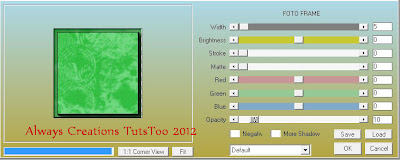Cold As Ice
This tutorial was written on December 28,2012.
Any similarities to another tutorial is purely coincidental.
All my tutorial are register with My Free Copyright.
Please do not claim as your own.
This tutorial writer assumes you have a working
knowledge of using Paint Shop Pro.
This tutorial was done in Paint Shop Pro9,
but can be adapted to use in other
Paint Shop Pro versions.
Any similarities to another tutorial is purely coincidental.
All my tutorial are register with My Free Copyright.
Please do not claim as your own.
This tutorial writer assumes you have a working
knowledge of using Paint Shop Pro.
This tutorial was done in Paint Shop Pro9,
but can be adapted to use in other
Paint Shop Pro versions.
SUPPLIES NEEDED
Tube of choice: I'm using the awesome work of Elias Chatzoudis .
Please do not use unless you have a license to do so.
You can get his tubes HERE
Please do not use unless you have a license to do so.
You can get his tubes HERE
Scrapkit of Choice: I am using FTU Fantasy Moments Winter Dreams
You can purchase it HERE ...Sylvie
You can purchase it HERE ...Sylvie
Template of choice:I am using Toxic Desire Template 158
You can download it HERE...Thank you Kristin
You can download it HERE...Thank you Kristin
Mask of Choice: I am using Vixpsp Christmas mask #4
You can download it Here...Thanks Vix
You can download it Here...Thanks Vix
Filters used:Eye Candy 4000 gradient glow - HERE
Font for Name is Santas Sleigh Full Bold
Copy write is always done in Pixelette HERE
Copy write is always done in Pixelette HERE
Dropshadow use through out H-2/V-2/O-50/B-5.00
Please leave a thank you when you downloading for supplies.
my tag is just a guide...please use your imagination
and make the tag your own you do not have to
use any of the supplies I used.
LET'S BEGIN
Open up Template and ShiftD and close original...delete
copyright layer/close all layers/copy/paste paper of choice
resize to fit canvas/layers/load/save mask/find your mask
and set with these setting/click ok/delete background
copyright layer/close all layers/copy/paste paper of choice
resize to fit canvas/layers/load/save mask/find your mask
and set with these setting/click ok/delete background
On the following raster layers follow these directions...
activate left rectangle layer/copy/paste paper of choice
resize/selection/invert on left rectangle layer/delete on
paper layer/add drop shadow
resize/selection/invert on left rectangle layer/delete on
paper layer/add drop shadow
activate right rectangle layer/copy/paste paper of choice
resize/selection/invert on right rectangle layer/delete on
paper layer/add drop shadow
resize/selection/invert on right rectangle layer/delete on
paper layer/add drop shadow
activate left circle layer/copy/paste paper of choice
resize/selection/invert on left circle layer/delete on
paper layer/add drop shadow
resize/selection/invert on left circle layer/delete on
paper layer/add drop shadow
activate right circle layer/copy/paste paper
of choiceresize/selection/invert on right
circle layer/delete on paper layer/add drop shadow
copy/paste element of choice/resize/place on both circle
layers/add drop shadow
layers/add drop shadow
activate rectangle layer/copy/paste paper of choice/resize
selection/invert on rectangle layer/delete on paper layer
add drop shadow/copy paste another element of choice/resize
add drop shadow/duplicate/mirror
selection/invert on rectangle layer/delete on paper layer
add drop shadow/copy paste another element of choice/resize
add drop shadow/duplicate/mirror
activate left circle2 layer/copy/paste paper of choice
resize/selection/invert on left circle2 layer/delete on
paper layer/keep activated/copy/paste tube of choice
you want a close up of the face/selection/invert on circle
delete on tube/duplicate tube/on orignal tube/blend soft
light/on duplicate tube lower opacity to 50%/add drop shadow
to both tubes
resize/selection/invert on left circle2 layer/delete on
paper layer/keep activated/copy/paste tube of choice
you want a close up of the face/selection/invert on circle
delete on tube/duplicate tube/on orignal tube/blend soft
light/on duplicate tube lower opacity to 50%/add drop shadow
to both tubes
activate right circle2 layer/copy/paste paper of choice
resize/selection/invert on right circle2 layer/delete on
paper layer/keep activated/copy/paste tube of choice
you want a close up of the face/selection/invert on circle
delete on tube/duplicate tube/on orignal tube/blend soft
light/on duplicate tube lower opacity to 50%/add drop shadow
to both tubes
resize/selection/invert on right circle2 layer/delete on
paper layer/keep activated/copy/paste tube of choice
you want a close up of the face/selection/invert on circle
delete on tube/duplicate tube/on orignal tube/blend soft
light/on duplicate tube lower opacity to 50%/add drop shadow
to both tubes
activate left square layer/copy/paste paper of choice/resize
selection/invert on left square layer/delete on paper layer
keep activated/copy/paste tube of choice you want a larger
part of the face/selection/invert on square layer/delete on
tube layer/duplicate tube/on orignal tube/blend/screen/on
duplicate tube/lower opacity to 50%/add drop shadow to both
tubes
selection/invert on left square layer/delete on paper layer
keep activated/copy/paste tube of choice you want a larger
part of the face/selection/invert on square layer/delete on
tube layer/duplicate tube/on orignal tube/blend/screen/on
duplicate tube/lower opacity to 50%/add drop shadow to both
tubes
activate right square layer/copy/paste paper of choice/resize
selection/invert on right square layer/delete on paper layer
keep activated/copy/paste tube of choice you want a larger
part of the face/selection/invert on square layer/delete on
tube layer/duplicate tube/on orignal tube/blend/screen/on
duplicate tube/lower opacity to 50%/add drop shadow to both
tubes/on snowflake layer change to white
selection/invert on right square layer/delete on paper layer
keep activated/copy/paste tube of choice you want a larger
part of the face/selection/invert on square layer/delete on
tube layer/duplicate tube/on orignal tube/blend/screen/on
duplicate tube/lower opacity to 50%/add drop shadow to both
tubes/on snowflake layer change to white
activate circle1 layer/color circle to match tag/color glitter
circle layer to match tag/on circle2/color this tag to match
tag also/keep activated/copy/paste element of choice/resize to
fit circle/now copy/paste tube/selection/invert on circle2 layer
delete on tube layer/now place wordart on top/add drop shadow
to element and tube layer
circle layer to match tag/on circle2/color this tag to match
tag also/keep activated/copy/paste element of choice/resize to
fit circle/now copy/paste tube/selection/invert on circle2 layer
delete on tube layer/now place wordart on top/add drop shadow
to element and tube layer
leave thin glitter rectangle layer as is/on thin rectangle layer
change color to match tag/add drop shadow/leave words as is/also
leave snowflakes as is/add main tube/resize if needed/add an
element to the bottom to hide the cut off/add drop shadow
change color to match tag/add drop shadow/leave words as is/also
leave snowflakes as is/add main tube/resize if needed/add an
element to the bottom to hide the cut off/add drop shadow
add your watermark and copyright credits/give it a slight gradient
glow ...now give your tag to a friend.
glow ...now give your tag to a friend.
You're done...thank you for trying my tutorial
please send me a copy so that I can show case it on my blog
send to.... riggsbee53@gmail.com
please send me a copy so that I can show case it on my blog
send to.... riggsbee53@gmail.com