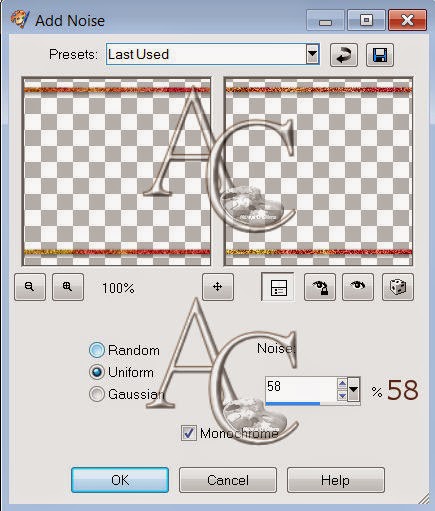Underneath the Cherry Tree
This tutorial was written on December 17,2014.
Any similarities to another tutorial is purely coincidental.
All my tutorial are register with My Free Copyright.
Please do not claim as your own.
This tutorial writer assumes you have a working
knowledge of using Paint Shop Pro.
This tutorial was done in Paint Shop Pro9,
but can be adapted to use in other
Paint Shop Pro versions.
SUPPLIES NEEDED
Animation shop of choice: I am using animation shop 3. You
can get it HERE
Tube of choice: I'm using the awesome work of Cliff Thomas.
Please do not use unless you have a license to do so.
Get Them HERE
Scrapkit of Choice: I am using PTU Rebel Dezigns Cherry Tree
You can purchase it HERE ...Thanks Gizzy
Mask of Choice: I am using Moonbeams and Spiderweb Mask #21
You can download it HERE.... Thank You Staci
Cherry Tree: I am using cherry tree element by Tracey aka Sox
Soxsational Scraps. You can download it HERE - Thanks Tracey
Animation of Choice: I am using Rebel Dezigns pack 82-animation #244
You can purchase it HERE....Thank Gizzy
Filters used:Eye Candy 4000 gradient glow - HERE
Font for Name is Frosty's Winterland
Copy write is always done in Pixelette HERE
Dropshadow use through out H-2/V-2/O-60/B-6.85
Please leave a thank you when you downloading for supplies.
my tag is just a guide...please use your imagination
and make the tag your own you do not have to
use any of the supplies I used.
LET'S BEGIN
Open up new raster layer 800x800/copy/paste paper of choice
resize to fit canvas/effects/plugin/AAA frame/foto frame with
these settings/click ok
copy/paste fence/resize if needed/copy/paste flower element 28
resize by 70 twice/place along bottom of frence on left side/copy
paste flower element 27/resize twice by 70%/place next to first
flower/duplicate first flower/place it next to second flower
duplicate and flower/place it next to third flower/duplicate first
flower again and place next to fourth flower/add drop shadow to
all flowers/close fence layer and merge all flower layers/open
fence layer
copy/paste flower petals element 26/resize by 70% twice/place under
neath flowers layer/duplicate twice/arrange the petal to fit along
the fence/merge each layer down/add drop shadow
Copy/paste cherry tree/resize by 70 % twice/place behind fence/add
slight drop shadow
Copy/paste tube of choice/ resize if needed/place tube laying on top
of flower petals/add drop shadow
add any other elements you wish to use/resize if needed/add drop
shadow to each element/place where they will look best
add word art if you wish/add fat gradient glow/add drop shadow
add your watermark and copyright credits/give it a slight gradient
glow
To animate
Close all layers except
flower petals
flowers
bird on fence
fence
tree
background
To Animate
copy/merge and paste into animation shop
edit/duplicate 5 time/click on tag and duplicate 4 times
you should have 25 frames
open up animation of choice
edit/select all/go to tag edit/select all
copy animation into selected frame twice at different places
go back to psp and close layers that are open
open layers that are close and copy/merge/paste as a new
duplicate for 25 frames/edit select all/paste into selected frame
place center/near the bottom
view animation/if satisfied/save as gif/now give your tag to a friend.
You're done...thank you for trying my tutorial
please send me a copy so that I can show case it on my blog
send to.... riggsbee53@gmail.com