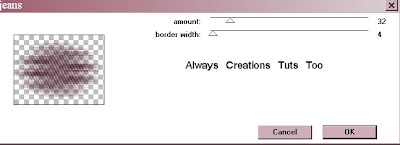Deck The Halls
This tutorial was written on November 22nd 2010. Any similarities to another tutorial is purely coincidental.
All my tutorial are register with My Free Copyright. Please do not claim as your own.
This tutorial writer assumes you have a working knowledge of using Paint Shop Pro.
This tutorial was done in Paint Shop Pro9,but can be adapted to use in other
Paint Shop Pro versions.
SUPPLIES NEEDED
Tube of Choice: I am using the awesome artwork of Celine..This was a free Christmas Gift from MPT...You can purchase her tubes HERE
Please do not use without a license to do so
Scrapkit or colors of your choice...I'm using Sarah Hungry Hills PTU Deck The Halls
you can get it HERE...thank you Sarah
Mask of Choice: I'm using one of WSL #118...You can find it HERE
Put mask in mask folder..Thanks so much for the use of your mask Chelle
Template of Choice: I am using one of Denz Designz-Template165..
All my tutorial are register with My Free Copyright. Please do not claim as your own.
This tutorial writer assumes you have a working knowledge of using Paint Shop Pro.
This tutorial was done in Paint Shop Pro9,but can be adapted to use in other
Paint Shop Pro versions.
SUPPLIES NEEDED
Tube of Choice: I am using the awesome artwork of Celine..This was a free Christmas Gift from MPT...You can purchase her tubes HERE
Please do not use without a license to do so
Scrapkit or colors of your choice...I'm using Sarah Hungry Hills PTU Deck The Halls
you can get it HERE...thank you Sarah
Mask of Choice: I'm using one of WSL #118...You can find it HERE
Put mask in mask folder..Thanks so much for the use of your mask Chelle
Template of Choice: I am using one of Denz Designz-Template165..
you can get it HERE...Thanks Denny
Font for name is Chase Callas SH and copy write is always done in Pixelette ... Get them HERE
Drop shadow use througout H-2/V-2/O-50/B-5.00
Please leave a thank you when you downloading for supplies.
LET'S BEGIN
Open up Template and ShiftD and close original...delete copyright layer
close all layers except the background layer...the one we'll be working on
Choose a paper of choice(I chose paper #3)/copy/paste...now go to layers/Load/
save mask/load mask from disk/ and find your mask of choice...with these setting
see photo below....
Font for name is Chase Callas SH and copy write is always done in Pixelette ... Get them HERE
Drop shadow use througout H-2/V-2/O-50/B-5.00
Please leave a thank you when you downloading for supplies.
LET'S BEGIN
Open up Template and ShiftD and close original...delete copyright layer
close all layers except the background layer...the one we'll be working on
Choose a paper of choice(I chose paper #3)/copy/paste...now go to layers/Load/
save mask/load mask from disk/ and find your mask of choice...with these setting
see photo below....
go to layers/merge group/resize by 80%
activate each layer separately with these directions below
selection/modify/expand by 1 choose a paper/
copy and paste as a new layer/resize/click on each layer and invert...then
go back to the paper layer and click delete...merge down. add drop shadow to all layers
Open up your close up tube of choice...resize your tube and place on the square left
now sharpen if needed and add drop shadow
now add any other elements of your choosing...make your tag your own, you don't
have to make it like mine...it is only a guide...don't forget to add drop shadow on
all elements.
once finish adding elements...add you main tube...don't forget to add drop shadow
Add your copyright and watermark..and give to a friend
You're done!!!
Thanks for trying my tutorial
If you use send me a copy so I can show case it...thanks
activate each layer separately with these directions below
selection/modify/expand by 1 choose a paper/
copy and paste as a new layer/resize/click on each layer and invert...then
go back to the paper layer and click delete...merge down. add drop shadow to all layers
Open up your close up tube of choice...resize your tube and place on the square left
now sharpen if needed and add drop shadow
now add any other elements of your choosing...make your tag your own, you don't
have to make it like mine...it is only a guide...don't forget to add drop shadow on
all elements.
once finish adding elements...add you main tube...don't forget to add drop shadow
Add your copyright and watermark..and give to a friend
You're done!!!
Thanks for trying my tutorial
If you use send me a copy so I can show case it...thanks