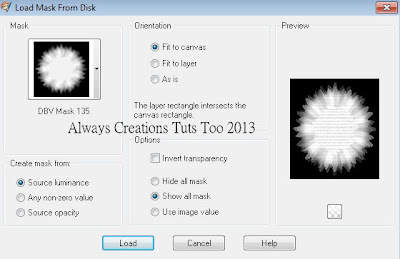Butterfly Beauty
This tutorial was written on April 20,2013.
Any similarities to another tutorial is purely coincidental.
All my tutorial are register with My Free Copyright.
Please do not claim as your own.
This tutorial writer assumes you have a working
knowledge of using Paint Shop Pro.
This tutorial was done in Paint Shop Pro9,
but can be adapted to use in other
Paint Shop Pro versions.
SUPPLIES NEEDED
Tube of choice: I'm using the awesome work of Alex Prihodko .
Please do not use unless you have a license to do so.
You can get his tubes HERE
Scrapkit of Choice: I am using PTU Amy Marie Aquamarine Butterfly
You can purchase it HERE ...Thanks Amy Marie
Template of choice:I am using Punky Butts Template #127
You can download it HERE...Thanks Punky
Mask of Choice: I am using Insatiable Dreams mask #298
You can download it Here...Thanks Cat
Filters used:Eye Candy 4000 gradient glow - HERE
Xero: Radiance and Xero: Porcelaid - HERE
Animation shop 3.0 or some other animation program....HERE
Animation of Choice: I am using Animation by Scrappy Bit of Fun #294
You can download HERE.....Thank You Simone
Font for Name is Majestic
Copy write is always done in Pixelette HERE
Drop shadow use through out H-2/V-2/O-50/B-5.00
Please leave a thank you when you downloading for supplies.
my tag is just a guide...please use your imagination
and make the tag your own you do not have to
use any of the supplies I used.
LET'S BEGIN
Open up Template and ShiftD and close original...delete
copyright layer/close all layers/copy/paste paper of choice
resize to fit canvas/layers/load/save mask/find your mask
and set with these setting/click ok/delete background/lower
opacity to 50%
On the following raster layers follow these directions...
activate strip blue layer/copy/paste paper of choice/resize
paper/selection/invert on strip blue layer/delete on paper
layer/merge down/add drop shadow
activate strip black layer/copy/paste paper of choice/resize
paper/selection/invert on strip black layer/delete on paper
layer/merge down/add drop shadow
activate circle left layer/copy/paste paper of choice/resize
paper/selection/invert on circle left layer/delete on paper
layer/merge down
activate circle left frame/choose a dark color from one of
the papers/selections/modify/smooth with these setting/click
ok/fill frame with the dark color/add drop shadow to frame
activate circle right layer/copy/paste paper of choice/resize
paper/selection/invert on circle right layer/delete on paper
layer/merge down
activate circle right frame/choose a dark color from one of
the papers/selections/modify/smooth with these setting/click
ok/fill frame with the dark color/selections/none/add drop
shadow to frame
activate bottom rectangle layer/choose two color from your papers
in the kit/go to color pallet and select gradient/go to gradient
editor with these setting/click close/then yes/click ok on material
properties/it should look like this
Activate bottom rectangle frame/choose a light color from paper in
kit/selections/modify/smooth with the same setting as before/click
ok/fill frame with color/selections/none/add drop shadow to frame
activate top rectangle layer/choose same colors from your papers
in the kit/go to color pallet and select gradient/go to gradient
editor with these setting/click close/then yes/click ok on material
properties/it should look like this
Activate top rectangle frame/choose a light color from paper in kit
selections/modify/smooth with the same setting as before/click
ok/fill frame with color/selections/none/add drop shadow to frame
activate large circle layer/copy/paste paper of choice/resize paper
selection/invert on large circle layer/delete on paper layer/keep
activated/copy/paste tube of choice/resize so that most of her face
is in the circle/delete on tube layer/erase all excess tube/xero
radiance with these setting/add drop shadow
Activate strip/choose a same dark color from paper in kit
selections/modify/smooth with the same setting as before/click
ok/fill strip with color/selections/none/add drop shadow to strip
color diamond dots and circle frame the same color/add drop shadow
to both
activate top sm circle layer/copy/paste paper of choice/resize
paper/selection/invert on top sm circle layer/delete on paper
layer/merge down/color sm circle frame with light color/color top
circle frame with dark color/add drop shadow to top frame and light
frame
activate bottom sm circle layer/copy/paste paper of choice/resize
paper/selection/invert on bottom sm circle layer/delete on paper
layer/merge down/color sm circle frame with light color/color top
circle frame with dark color/add drop shadow to top frame and light
frame
activate large square layer/copy/paste paper of choice/resize paper
selection/invert on large square layer/delete on paper layer/keep
activated/copy/paste tube of choice/resize so that her face and
shoulder is in the square/delete on tube layer/erase all excess tube
xero/porcelaid with these setting/add drop shadow
add any other elements you wish to use/resize/add drop shadow
to each/place where they will look best
add your watermark and copyright credits/give it a slight
gradient glow ...put a friend's name on your tag
now to animate
copy/merge and take to animation shop/edit/duplicate tag 21 times
find your animation/edit/select all on animation/edit select all
on your tag/copy/paste animation into your tag/place animation
where you want it near the bottom/
now on your animation /make sure you edit select all/animation
reverse framee/edit/select all/copy/paste into your tag near
the top/click view animation to make sure it's working properly
save as gif and give to your friend
You're done...thank you for trying my tutorial
please send me a copy so that I can show case it on my blog