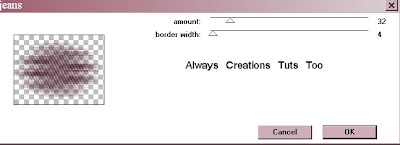Sugar Rush
This tutorial was written on August 17th 2010. Any similarities to another tutorial is purely coincidental. All my tutorial are register with My Free Copyright. Please do not claim as your own.
This tutorial writer assumes you have a working knowledge of using Paint Shop Pro.
This tutorial was done in Paint Shop Pro9,but can be adapted to use in other
Paint Shop Pro versions.
SUPPLIES NEEDED
Tube of Choice: I am using the awesome artwork of Elias Chatzoudis..You can purchase his tubes HERE. Please do not use without a license to do so.
Scrapkit or colors of your choice, I'm using Missy FTU Scrap Kit High On Candy..From Misfits Scraps you can get it HERE thank you Missy
Mask of Choice: I'm using one of Cindy from Chichi Designz ..You can find it HERE
Template of Choice: I am using one of Chichi Designz #4..you can get it HERE...Thanks Cindy
Font for name is PhattPheddy and copy write is always done in Pixelette ... Get them HERE
Filters use is Eye Candy4000-Gradient Glow..HERE
Penta.com jeans-Please goggle for this
Drop shadow use throughout H-2/V-2/O-50/B-5.00
Please leave a thank you when you downloading for supplies.
LET'S BEGIN
Open up Template and ShiftD and close original...delete copyright layer
close all layers except the background layer...the one we'll be working on
Now I did my background separate because in order to add borders you need to fatten
all layers, and I wanted my layers to remain in case I needed to change something.
So now on your template background layer choose a color, mine was #ffe716/floor fill
with that color and then copy/pastes as a new layer...now go to image/add borders
click yes when prompt... first border color is ee488c with these setting
the next color is ffe716 with these setting/and last color is ee488c with the
same setting....
once that's done, activate your first border(the dark one)...go to adjust
add/remove noise/add noise with these setting.
Do this with both dark borders.
Now copy and paste back on template/make sure it's at the bottom and resize it so
you can see the borders
ok I re-sized all layers by 80%...make sure you add a drop shadow on each layer except
oval and wrap layers
Choose a paper of choice(I chose paper #4)/copy/paste...make sure mask is minimize
in psp...now go to layers/new mask
from image/create mask from /source luminance/click ok
... now go to layers/merge/merge group.
leave the wrap layer as is..go to wrap back layer and activate/choose another paper/copy/
paste/resize go to wrap layer/selection/invert...paper layer/delete.
now go to your oval back and repeat the same process you did with the wrap back.
activate your oval layer and take your tube and copy/paste as a new layer...place it
where you want it and then go to oval layer/selection invert ...now go back to tube layer
and delete.. now go to filter jeans with these setting and apply

put your tube layer underneath your pixie word layer.
go to your sugar rush layer and activate..pick two colors for your gradient..I used cf81a1
and ffe716 (angle-55/repeat-0/invert checked) and flood fill your sugar rush word art/
go to adjust/add/remove noise/add noise with the same setting as before...you will also do
the same thing with your name.
Now add your main tube/resize and place where you want it. Now let's have some fun and add
your elements.choose which ever you like to make it your own.
add your copyright/watermark and name..now don't forget to jazz up your name with some noise
then go to gradient glow with these setting
and give it a dark pink glow.
You're done!!!
Thanks for trying my tutorial
If you use send me a copy so I can show case it...thanks