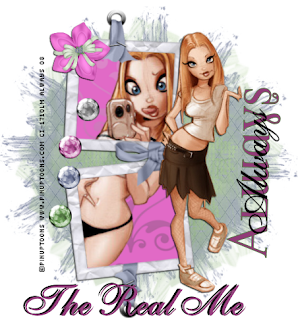Here's another tutorial I wrote.This is a very simple but elegant tutorial.
Any similarities to another tutorial is purely coincidental.All my tutorial are register
with My Free Copyright. Please do not claim as your own.This tutorial writer assumes you
have a working knowledge of using Paint Shop Pro. This tutorial was done in Paint Shop Pro9,
but can be adapted to use in other Paint Shop Pro versions.
SUPPLIES NEEDED
Tube of Choice: I am using the awesome artwork of Armando Huerta..You can purchase his tubes HERE
Please do not use without a license to do so
Scrap Kit of Choice: I'm using Lacarolita X-mas Candy Cane-from Lacarolita Designz..Get it HERE
Thank Karla
Template of Choice: I'm using one of Kelly's Christmas Temple from Misfits Scrapz..You can find it HERE
Thank you Kelly,beautiful templates
Mask of Choice: I am using Vix Christmas Mask #10..you can get it HERE...Thanks Vix
Font for name is International Palms and copy write is always done in Pixelette ... Get them HERE
Drop shadow use throughout H-2/V-2/O-50/B-6.72
Let me just say that scrappers are making awesome templates and most of them don't need any extras to make your tag look good,but so that my creations won't look like every one else... I change the color and added a few extra elements from the kit and moved a thing or two.
LET'S BEGIN
Open up Template and ShiftD and close original...delete copyright layer
close all layers except the background layer...the one we'll be working on
Add paper of choice from the kit/copy/paste and
Go to layers/Load/save mask/load mask from disk/ and find your mask of choice...with these setting
create mask from source luminance..../orientation: fit to layer.../Options: Hide all masks/load
Layers/merge/merge group...I resize the mask so that it showed only in the window
now go to the snow layer and duplicate and merge down so that the snow will show better
On the main fill layer I chose a color from the kit and load in color pallet box-then I used the
target brush and color the entire main frame....you can leave it like it is or you can now
choose a paper of choice and fill in the rectangle boxes like I did.-merge this layer down on top
of main fill layer/the main outline layer I left as is.
On the Blind fill layer I also change the color by going to adjust/hue saturation/colorize
hue-255/saturation-177/click ok...on the rect outline I added a paper to the border/merge down.
For the tree layer and tree frame I removed them and replaced it with the tree from the kit
resize and give a drop shadow...Now add any other elements you want, giving them a drop shadow.
For the text layer go to adjust/colorize and give it the same color as the blind fill layer...
now hide that layer, we will open it later
what I did for the X-mas spray layer was used the Christmas balls in the kit, but I resized them
first...after applying them merge down the layers so that they are all on one layer/sharpen and give
a down shadow them merge down on top of X-Christmas spray layer.
Now Copy/paste your tube of choice/resize and give a drop shadow...now reopen your text layer and
place it where you can see it.
Resize the whole tag before you add copyright and watermark and your done!!!!
Thank you for using my tutorial
and don't forget to let me see what you done so I can showcase it