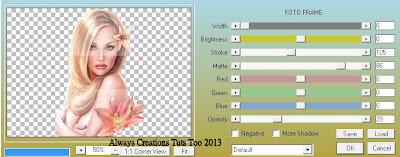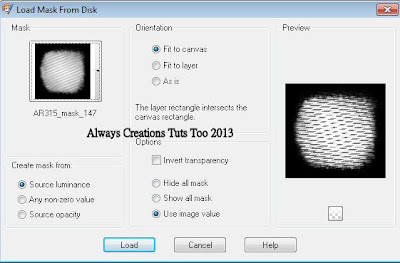Cherish The Love
This tutorial was written on March 28,2013.
Any similarities to another tutorial is purely coincidental.
All my tutorial are register with My Free Copyright.
Please do not claim as your own.
This tutorial writer assumes you have a working
knowledge of using Paint Shop Pro.
This tutorial was done in Paint Shop Pro9,
but can be adapted to use in other
SUPPLIES NEEDED
Tube of choice: I'm using the awesome work of Maxine Gadd.
Please do not use unless you have a license to do so.
Maxine no longer sells at CDO
Scrapkit of Choice: I am using PTU ChiChi IB Maxine Gadd 15-2
You can purchase it HERE ...Thanks Cindy
Template of choice:I am using Amy&Leah Gimptastic Tuts #148
You can download it HERE...Thanks Leah
Mask of Choice: I am using Urban Fairytale mask #53
You can download it Here...Thanks Sunf
Filters used:Eye Candy 4000 gradient glow - HERE
Font for Name is Freebooter Script
Copy write is always done in Pixelette HERE
Drop shadow use through out H-2/V-2/O-50/B-5.00
Please leave a thank you when you downloading for supplies.
my tag is just a guide...please use your imagination
and make the tag your own you do not have to
use any of the supplies I used.
LET'S BEGIN
Open up Template and ShiftD and close original...delete
copyright layer/close all layers/copy/paste paper of choice
resize to fit canvas/layers/load/save mask/find your mask
and set with these setting/click ok/delete background
On the following raster layers follow these directions...
activate left rectangle layer/copy/paste paper of choice/resize
paper/selection/invert on left rectangle layer/delete on paper
layer/merge down/add drop shadow/copy/paste element of choice
resize to fit/add drop shadow
activate right rectangle layer/copy/paste paper of choice/resize
paper/selection/invert on right rectangle layer/delete on paper
layer/merge down/add drop shadow/copy/paste element of choice
resize/place near top/add drop shadow
activate large circle layer/copy/paste paper of choice/resize
paper/selection/invert on large circle layer/delete on paper
layer/merge down/keep activated/copy/paste tube of choice/resize
place in of circle/delete on tube layer/add drop shadow
activate left small circle layer/copy/paste paper of choice/resize
paper/selection/invert on left small circle layer/delete on paper
layer/merge down/add drop shadow/copy/paste element of choice
resize/place at top right/add drop shadow
activate right small circle layer/copy/paste paper of choice/resize
paper/selection/invert on right small circle layer/delete on paper
layer/merge down/add drop shadow/copy/paste element of choice
resize/place at top right/add drop shadow
activate rectangle layer/copy/paste paper of choice/resize paper
selection/invert on rectangle layer/delete on paper layer/merge
down/copy/paste elements of choice/resize/add drop shadow
activate circle layer/copy/paste paper of choice/resize paper
selection/invert on large circle layer/delete on paper layer
merge down/keep activated/copy/paste tube of choice/resize to
fit/delete on tube layer/add drop shadow/leave circle frame as
is/add drop shadow to frame
copy/paste word art of choice/add drop shadow
add any other elements you wish to use/resize/add drop shadow
to each/place where they will look best
add your watermark and copyright credits/give it a slight
gradient glow ...now give your tag to a friend.
You're done...thank you for trying my tutorial
please send me a copy so that I can show case it on my blog