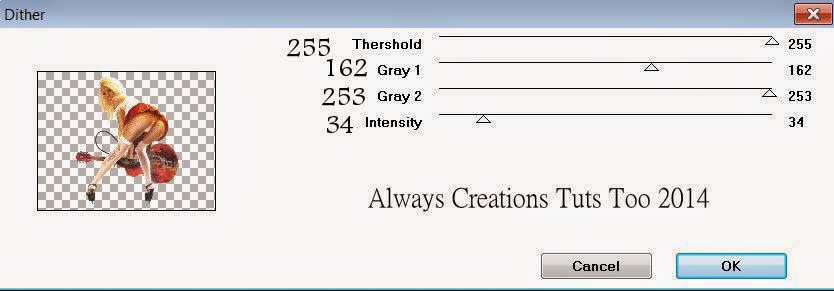Sexy Just Doesn't Cover It
This tutorial was written on May 30,2014.
Any similarities to another tutorial is purely coincidental.
All my tutorial are register with My Free Copyright.
Please do not claim as your own.
This tutorial writer assumes you have a working
knowledge of using Paint Shop Pro.
This tutorial was done in Paint Shop Pro9,
but can be adapted to use in other
Paint Shop Pro versions.
SUPPLIES NEEDED
Tube of choice: I'm using the awesome work of Pinuptoons.
Please do not use unless you have a license to do so.
Get Them HERE
Scrapkit of Choice: I am using PTU Abstract Creations Pinuptoons May 2014 BT
Bundle Pack 30....Abstract Creations is no longer with CDO,please use another kit.
Mask of Choice: I am using Redneck Tuts Mask 18
You can download it HERE.... Thank You Savage
Filters used:Eye Candy 4000 gradient glow - HERE
Penta.com - Dot and Cross - HERE
Toadies - Ommndawn - HERE
Font for Name is Consolas
Copy write is always done in Pixelette HERE
Drop shadow use through out H-2/V-2/O-60/B-6.85
Please leave a thank you when you downloading for supplies.
my tag is just a guide...please use your imagination
and make the tag your own you do not have to
use any of the supplies I used.
LET'S BEGIN
Open up new raster layer 800x800/copy/paste paper of choice
resize to fit canvas/layers/load/save mask/find your mask
and set with these setting/click ok
copy/paste element #14/resize by 85%/place on upper left side
of canvas/add drop shadow
copy/paste paper #5/resize by x:353-y595/place in center/new layer
raster/recolor square using color from tube-#12d3b2/merge down
copy/paste paper #1/resize by x:258-y306/place in center/new layer
raster/recolor square using color from tube-#12d3b2/merge down
copy/paste element #23/resize by 70%/add drop shadow
copy/paste frame #2/resize by 60%/place over top of paper#1/copy/paste
tube/resize by 120%/place on right side of frame/duplicate tube/close
duplicate layer/on original tube layer erase tube at the waist-down
effects/toadies/ommadawn with these setting
open duplicate tube/erase
tube from waist down/effects/penta.com/dot and cross with these settings
add drop shadow to frame and both tubes
copy/paste tube of choice/mirror/resize by 90% twice/add drop shadow
copy/paste element #12/resize by 70%/place at the bottom of frame/cover
bottom of tube/duplicate/mirror/cover the bottom of other tube/add drop
shadow to both elements
add any other elements you wish to use/resize if needed/add drop shadow
to each element/place where they will look best
add your own word art if you wish/or use word art within the kit/add fat
gradient glow/add drop shadow
add your watermark and copyright credits/give it a slight gradient
glow.....now give your tag to a friend.
You're done...thank you for trying my tutorial
please send me a copy so that I can show case it on my blog
send to.... riggsbee53@gmail.com