Autumn Tears
This tutorial was written on June 5,2012.
Any similarities to another tutorial is purely coincidental.
All my tutorial are register with My Free Copyright.
Please do not claim as your own.
This tutorial writer assumes you have a working
knowledge of using Paint Shop Pro.
This tutorial was done in Paint Shop Pro9,
but can be adapted to use in other
Paint Shop Pro versions.
This tutorial was written on June 5,2012.
Any similarities to another tutorial is purely coincidental.
All my tutorial are register with My Free Copyright.
Please do not claim as your own.
This tutorial writer assumes you have a working
knowledge of using Paint Shop Pro.
This tutorial was done in Paint Shop Pro9,
but can be adapted to use in other
Paint Shop Pro versions.
SUPPLIES NEEDED
Tube of choice: I'm using the awesome work of DCSMC.
Please do not use unless you have a license to do so.
You can get her tubes HERE
Scrapkit of Choice: I am using Fantasy Moments FTU Scrap kit
from September 2010 blog train...You can download it HERE
Thank you
Template of choice:I am using Denz Designz Template #28
You can download it HERE...Thank you Denny
Mask of Choice: I am using CM Fall Mask #2 by Melissa Creationz
You can download it HERE....Thank you Melissa
Filters used:Eye Candy 4000 gradient glow - HERE
Font for name & word art is Arkona -Medium ...HERE
Copy write is always done in Pixelette ...HERE
Drop shadow use through out H-2/V-2/O-50/B-5.00
Please leave a thank you when you downloading for supplies.
my tag is just a guide...please use your imagination
and make the tag your own you do not have to
use any of the supplies I used.
LET'S BEGIN
Open up Template and ShiftD and close original...delete
copyright layer/close all layers/choose paper of choice
copy/paste and put underneath background layer/go to mask
of choice with these setting and click ok/delete background
layer/add drop shadow
On the following raster layers follow these directions...
activate vertical rectangle1 layer/copy/paste paper of choice
go to vertical rectangle1 layer/ invert/go to paper layer and
delete/add drop shadow
activate vertical rectangle2 layer/copy/paste paper of choice
go to vertical rectangle2 layer/ invert/go to paper layer and
delete/add drop shadow
activate lg rectangle layer/copy/paste paper of choice/go to
lg rectangle layer/ invert/go to paper layer and delete/add
drop shadow/copy/paste tube/resize to fit/blend/screen
activate horizontal rectangle layer/copy/paste paper of choice
go to horizontal rectangle layer/ invert/go to paper layer and
delete/add drop shadow/copy/paste element of choce/resize to fit
add drop shadow
activate vertical rectangle3 layer/copy/paste paper of choice
go to vertical rectangle3 layer/ invert/go to paper layer and
delete/add drop shadow
activate both circle dots and color to match your tag/add drop
shadow
activate circle layer/copy/paste paper or color of choice
go to circle layer/ invert/go to paper layer and delete/add
drop shadow
activate top circle layer/copy/paste paper or color of choice
go to top circle layer/ invert/go to paper layer and delete/
keep activated/copy/paste your tube/place where you want it/resize
if needed/circle layer/invert/tube layer/delete/add drop shadow
now add any other element you wish to use to make your tag your
own/add drop shadow on each element/resize your tag
I also added some water drops on new raster layer
add your watermark and copyright credits/give it a slight gradient
glow ...now give your tag to a friend.
You're done...thank you for trying my tutorial
please send me a copy so that I can show case it on my blog
send to....riggsbee53@gmail.com


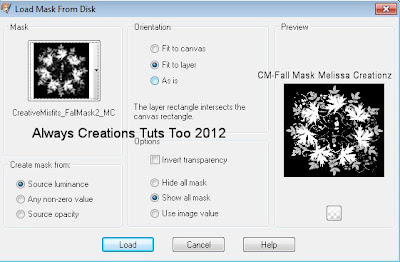
No comments:
Post a Comment